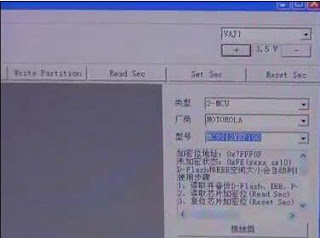February 27, 2017
1. Applicable to diesel vehicle of 12V & 24V voltage; no need for battery conversion when testing 24V trucks;
2. Supports a wide range of vehicle models covering Asian, American and European etc;
3. Powerful testing function enables you to diagnose all electronic control system;
4. International design to adapt to all diagnostic sockets.

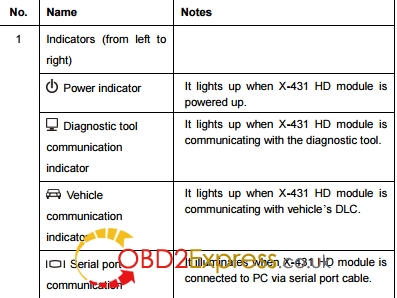
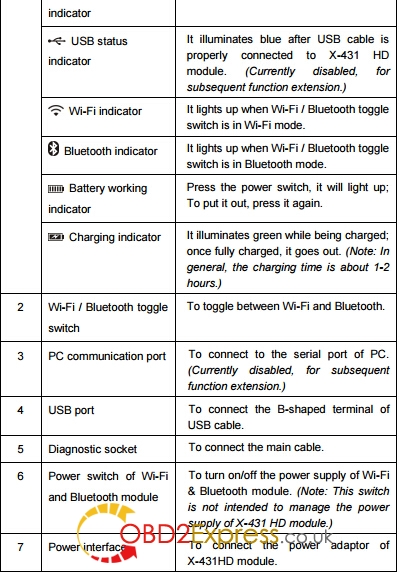
* Working voltage: 8~24V
* Working temperature: -15℃ ~ 60℃
* Storage temperature: -20℃ ~ 70℃
* Relative humidity: 10% ~ 80%
* Dimension: 110 mm * 178 mm * 50 mm
1. Locate vehicle’s DLC socket. The DLC is usually located 12 inches from the center of the instrument panel
(dash), under or around the driver’s side for most vehicles. If Data Link Connector is not located under
dashboard, a label should be there telling location. If the DLC cannot be found, refer to the vehicle’s
service manual for the location
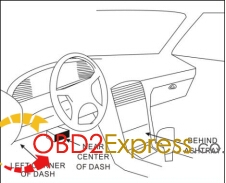
DLC (For non-16 pin DLC, you need to choose the corresponding diagnostic connector).

1. Via Cigarette Lighter


Posted by: OBDexpress.co.uk at
03:45 AM
| No Comments
| Add Comment
Post contains 512 words, total size 7 kb.
February 16, 2017
This post will share how toeasily read / write / save BMW CAS4 with highly secured MCU MC9S12XEP100 Masked as 5M48H inside viaXhorse Vvdi Prog programmer.
Main step guide below:
Open VVDI Prog software, select type, manufacture and model as MC9S12XEP100)
Click "Wiring Diagram"
Maximize wiring diagram: right click and select "zoom window", then pull down window.
Follow the wiring diagram to connect CAS to the VVDI Programmer.
Start to connect the cable.
The left zone is done, next is to do the right zone.
In this wiring diagram, it only need to remove one 0 ohm resistor to read out data, but one CAS ECU structure is different another one, some needs remove more electronic parts; we will show how to do in the other videos.
Next is to remove this 0 ohm resistor.
Wiring is done, 0 ohm resistor is removed
Plug adapter into VVDI Pro.
Close wiring diagram.
Select "New" – " Read"
You see it is reading data very fast.
Reading data successfully, click "Save"
Next is to check data.
Open the data, drag the mouse to check, okay, data is all read out, close it.
Attach photos of the reading procedure
Enjoy!
SOURCE:
Posted by: OBDexpress.co.uk at
03:37 AM
| No Comments
| Add Comment
Post contains 208 words, total size 8 kb.
31 queries taking 0.0266 seconds, 43 records returned.
Powered by Minx 1.1.6c-pink.